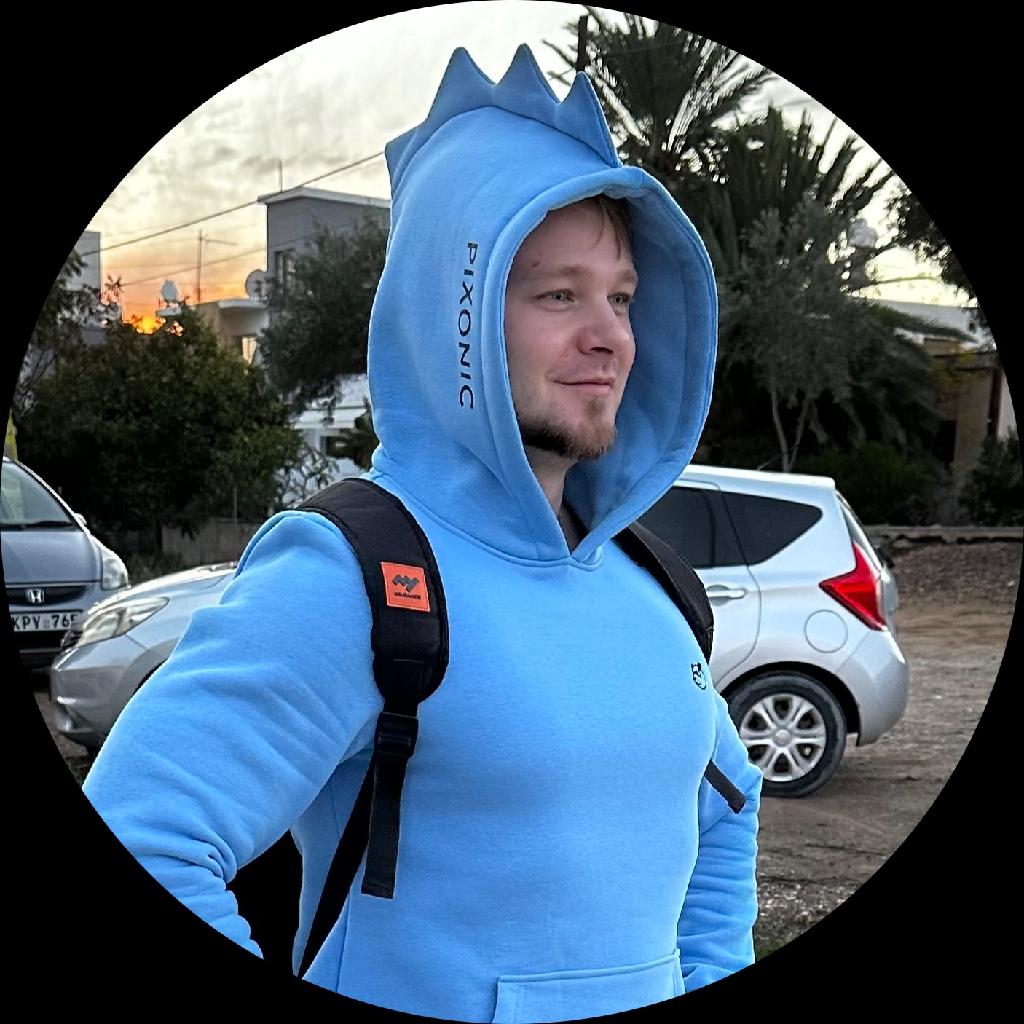Create Symlink
The Create Symlink is a simple mac Automator workflow which provides a GUI for the symbolic links creation on macOS.
📇 Table of Contents
- About
- Demo
- Features
- Getting Started
- Built With
- Contributing
- Code of Conduct
- Versioning
- Authors
- Licensing
📖 About
For me the symbolic links is a useful feature of macOS. They can be especially useful when it’s needed to store the Documents folder on a hard drive or SD card, but on the ssd to create a just link to this folder. Create Symlink is a mac Automator workflow which allows to create symbolic links of selected folders or files. It can be added to the "Services” menu and called by right-clicking on selected folders or files and selecting Services --> create symlink from the context menu.
There is an alternative project with similar functionality, but a different implementation - a Finder extension.; for more details see https://github.com/ololx/quick-symlink.
📸 Demo
Demo shows how it works.

🎚 Features
- Create a symbolic links in a several clicks via the context menu instead of the terminal promt;
- Create a symbolic links for the selected files or folders;
- Save a symbolic links to the selected directory.
To Do
-
For more information on an upcoming development, please read the todo list.No plans.
Changelog
- For more information on a releases, a features and a changes, please read the changelog notes.
🚦 Getting Started
These instructions allow to get a copy of this project and run it on a local machine.
Prerequisites
Before using it, make sure that follows software are installed on the local machine:
- macOS - the operating system under which the process is executing;
- Automator - the program for operations automation.
If any of the listed programs is not installed, then it can be installed by instruction as described below.
-
macOS
- Install macOS by this instruction.
-
Automator
- Automator is included on macOS. Just install the macOS.
Installing
In order to install it is quite simple to:
-
Clone this repository;
-
Go to the directory with this tool (optionally):
- via Finder;
- via Terminal prompt;
cd /{path to dir with tool}/create-symlink -
Install the tool in macOS (optionally):
- via double-click on create symlink.workflow;
- via Terminal prompt;
open create\ symlink.workflow - Push the
Installbutton.
Cloning
For the cloning this repository to a local machine, just use the follows link:
https://github.com/ololx/create-symlink
Using
For use it is required to:
- Select folders or files for which a symbolic link is needed;
- Call the context menu by right-clicking on selected;
- Select menu item
services --> create symlink; - Select a destination folder on the choosing dialog and push the
Selectbutton.
🛠 Built With
- Automator - the program for operations automation.
🎉 Contributing
If you want to contribute this project - you are welcome and have fun. Please visit the contributing section for details on this code of conduct, and the process for submitting pull requests.
📝 Code of Conduct
In order to ensure that all is welcoming, please review and abide by the code of conduct.
🗒 Versioning
For the versioning is used Semantic Versioning. For the versions available, see the changelog or the tags on this repository.
©️ Authors
- Alexander A. Kropotin - Initial work - ololx.
🔏 Licensing
This project is licensed under the MIT license - see the lisence document for details.