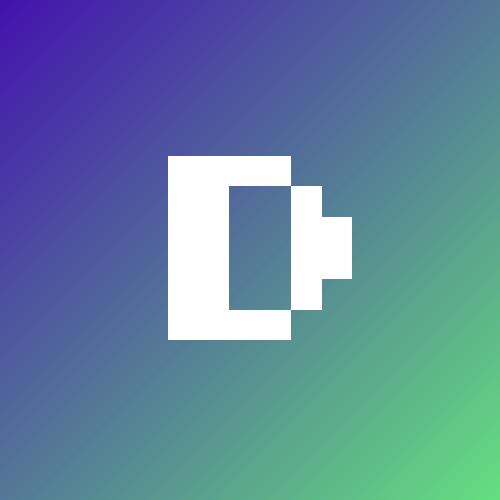Grafana panel plugin template
This template is a starting point for building a panel plugin for Grafana.
What are Grafana panel plugins?
Panel plugins allow you to add new types of visualizations to your dashboard, such as maps, clocks, pie charts, lists, and more.
Use panel plugins when you want to do things like visualize data returned by data source queries, navigate between dashboards, or control external systems (such as smart home devices).
Getting started
Frontend
-
Install dependencies
npm install -
Build plugin in development mode and run in watch mode
npm run dev -
Build plugin in production mode
npm run build -
Run the tests (using Jest)
# Runs the tests and watches for changes, requires git init first npm run test # Exits after running all the tests npm run test:ci -
Spin up a Grafana instance and run the plugin inside it (using Docker)
npm run server -
Run the E2E tests (using Cypress)
# Spins up a Grafana instance first that we tests against npm run server # Starts the tests npm run e2e -
Run the linter
npm run lint # or npm run lint:fix
Distributing your plugin
When distributing a Grafana plugin either within the community or privately the plugin must be signed so the Grafana application can verify its authenticity. This can be done with the @grafana/sign-plugin package.
Note: It’s not necessary to sign a plugin during development. The docker development environment that is scaffolded with @grafana/create-plugin caters for running the plugin without a signature.
Initial steps
Before signing a plugin please read the Grafana plugin publishing and signing criteria documentation carefully.
@grafana/create-plugin has added the necessary commands and workflows to make signing and distributing a plugin via the grafana plugins catalog as straightforward as possible.
Before signing a plugin for the first time please consult the Grafana plugin signature levels documentation to understand the differences between the types of signature level.
- Create a Grafana Cloud account.
- Make sure that the first part of the plugin ID matches the slug of your Grafana Cloud account.
- You can find the plugin ID in the
plugin.jsonfile inside your plugin directory. For example, if your account slug isacmecorp, you need to prefix the plugin ID withacmecorp-.
- You can find the plugin ID in the
- Create a Grafana Cloud API key with the
PluginPublisherrole. - Keep a record of this API key as it will be required for signing a plugin
Signing a plugin
Using Github actions release workflow
If the plugin is using the github actions supplied with @grafana/create-plugin signing a plugin is included out of the box. The release workflow can prepare everything to make submitting your plugin to Grafana as easy as possible. Before being able to sign the plugin however a secret needs adding to the Github repository.
- Please navigate to “settings > secrets > actions” within your repo to create secrets.
- Click “New repository secret”
- Name the secret “GRAFANA_API_KEY”
- Paste your Grafana Cloud API key in the Secret field
- Click “Add secret”
Push a version tag
To trigger the workflow we need to push a version tag to github. This can be achieved with the following steps:
- Run
npm version <major|minor|patch> - Run
git push origin main --follow-tags
Learn more
Below you can find source code for existing app plugins and other related documentation.